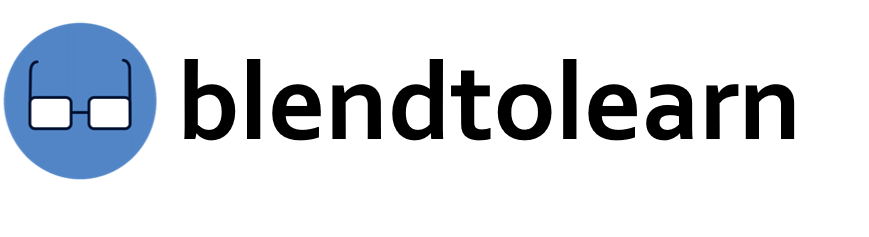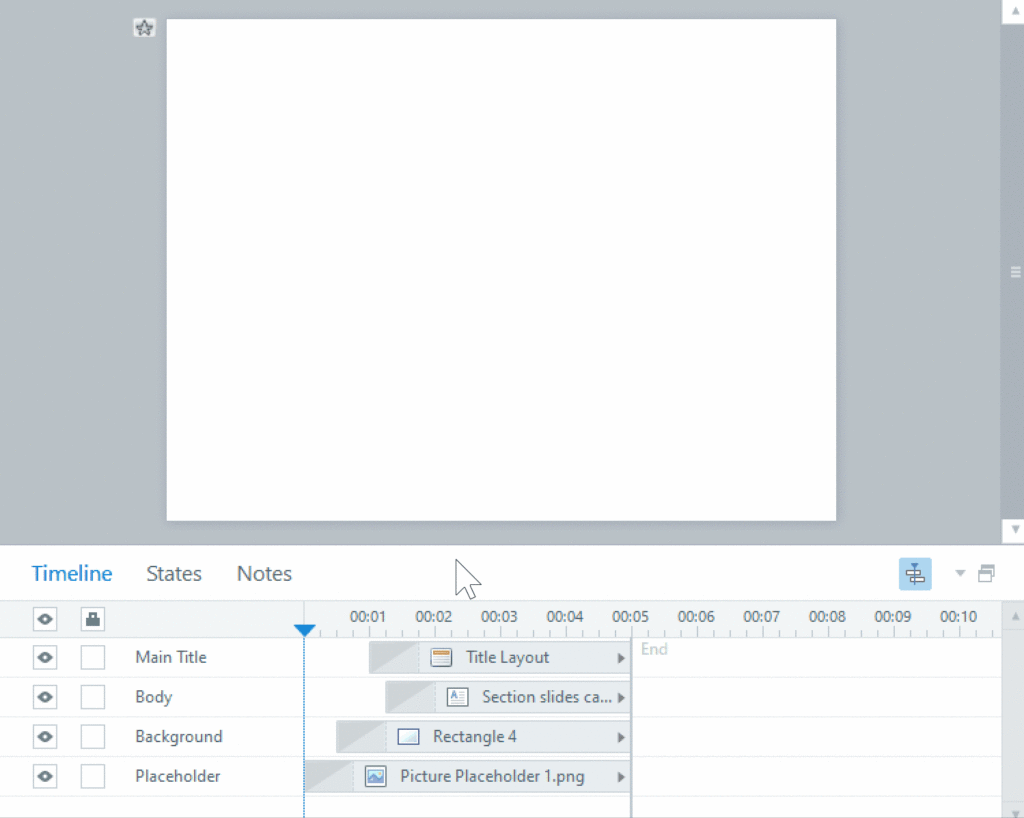What’s New in Articulate 360
There are some cool features Articulate 360 came up with:
RISE 360 – New and Awesome Templates
STORYLINE 360 – Time Scrubbing
Timeline scrubbing allows you to quickly see when timed elements appear and disappear on the slide stage without previewing the entire slide. Click and drag the playhead to view timing and animation. While scrubbing, you won’t see layers and triggers on the slide stage.
STORYLINE 360 – Time Visualization
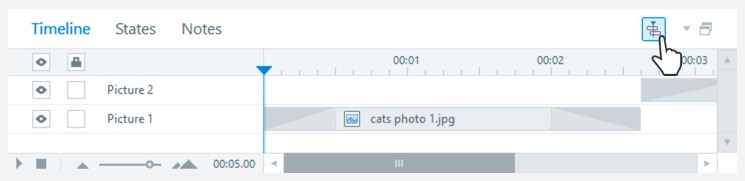
You also have options when it comes to how the stage appears when you’re not scrubbing through your timeline. Click the Timeline Visualization icon or press Ctrl+H to show objects on the slide stage only when they intersect with the playhead. Disable this option to view all stage elements at once.
STORYLINE 360 – Quickly Adjust Animation Duration

The new animation timings displayed on the timeline are also interactive. Hover over a timeline element, and yellow handles appear at the beginning or end of the animation. Click and drag the handle to manually adjust the animation’s duration. The animation duration value updates on the ribbon when you release the handle. To learn more attend our articulate storyline 360 training to boost your career.
STORYLINE 360 – Expanded quiz tracking
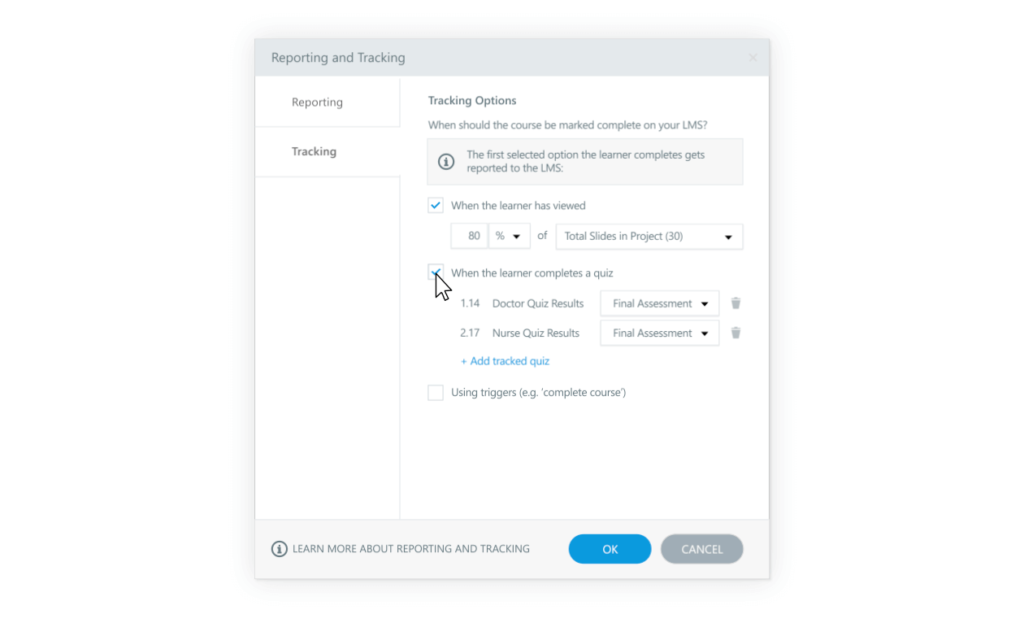
Keep track of every quiz in your 360 articulate course, then send results to your LMS for the first quiz each learner completes.
STORYLINE 360 – Track multiple completion criteria
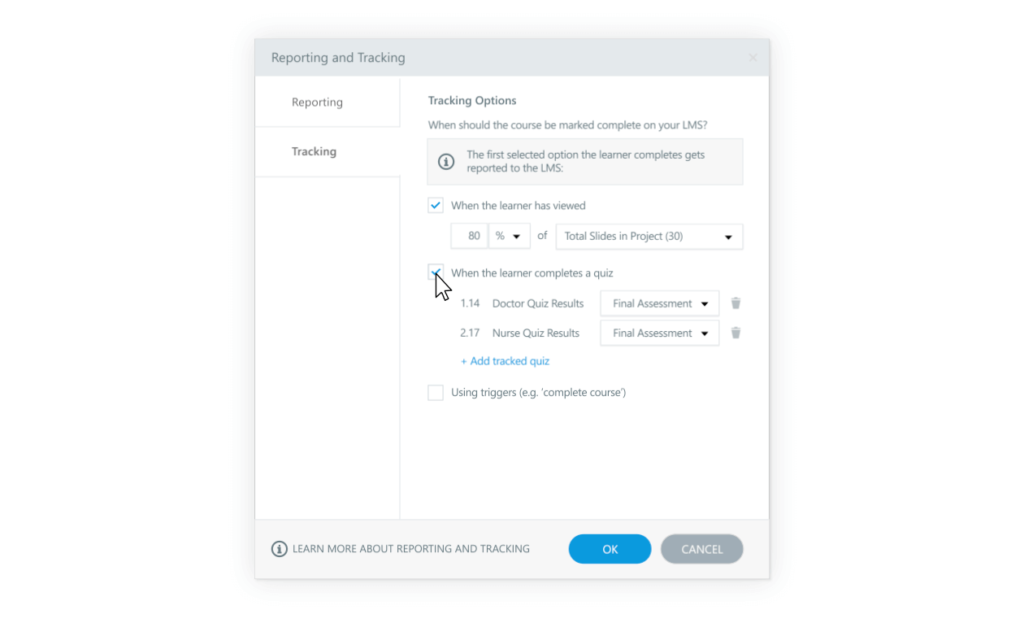
Now you have the option to mark a course complete as soon as learners view a certain number of slides, finish a quiz, or reach a completion trigger.
STORYLINE 360 – Score only viewed questions
![]()
Allow learners to skip quiz questions and only grade the ones they view.
STORYLINE 360 – Text Styles
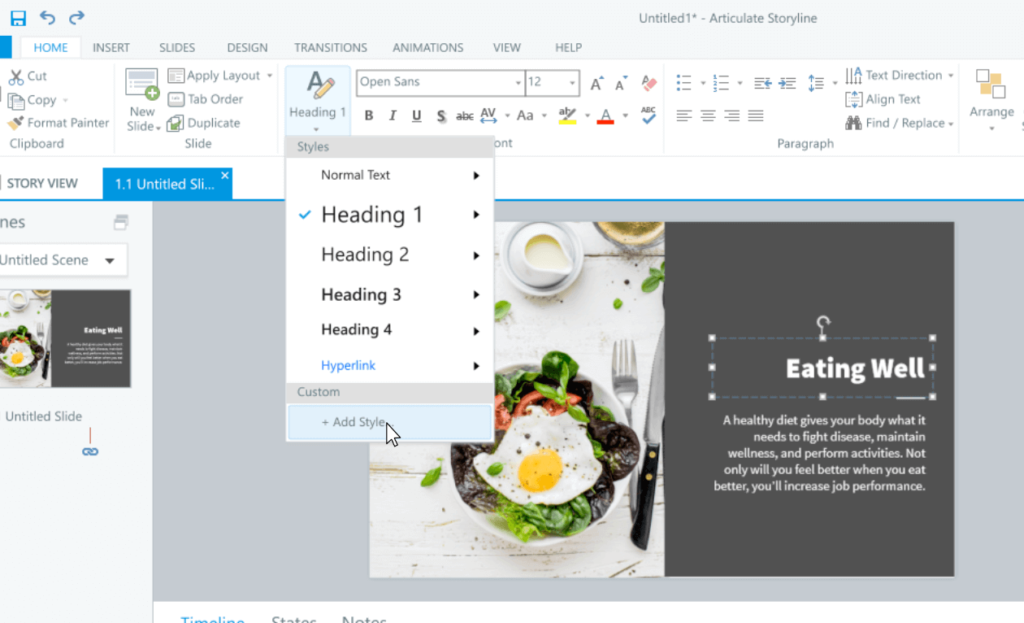
360 articulate helps you to control the visual appearance of text elements, such as paragraphs and headings, for a consistent design throughout your project. You can rename and even create custom text styles for every text element in a project.
STORYLINE 360 – Accessible text styles
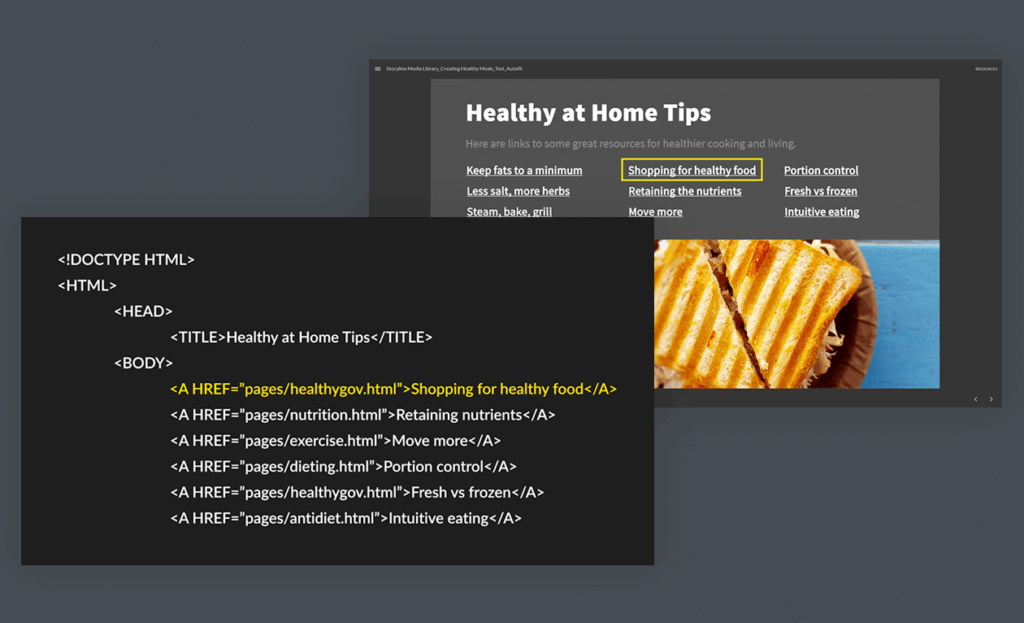
Use text styles to make content easier to navigate with a screen reader.
Accessible text
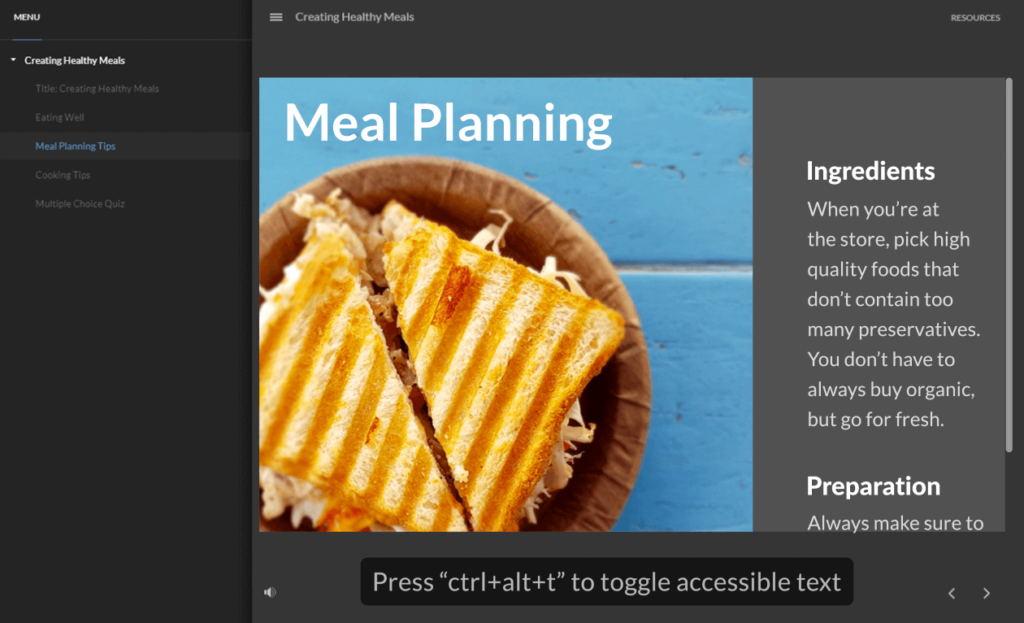
Let learners with accessibility needs change the visual appearance of text to make it more readable in your published courses.
STORYLINE 360 – Accessible player controls
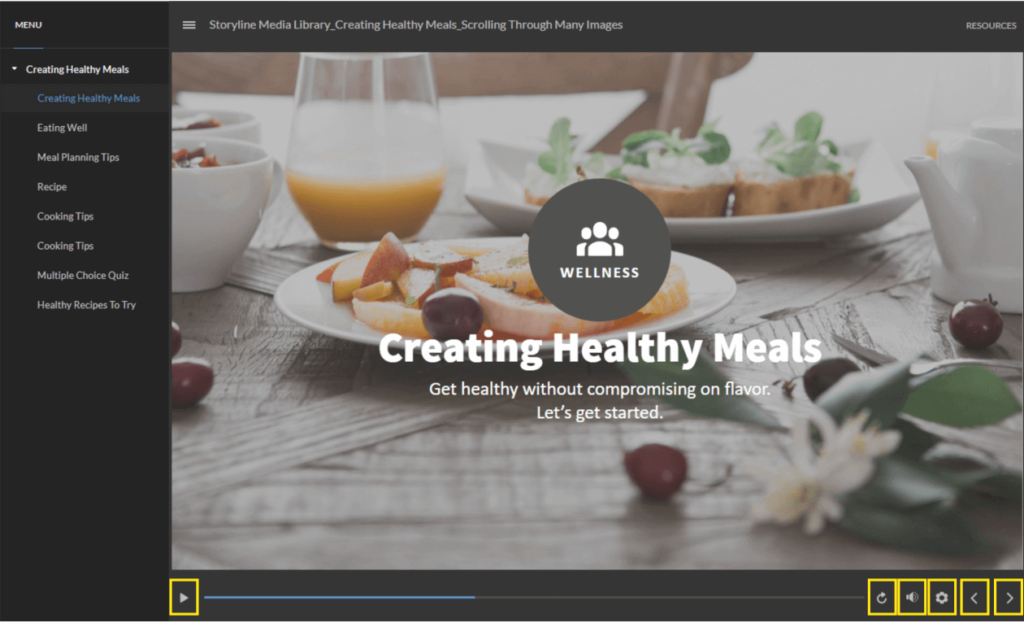
Learners can now use keyboard shortcuts to access player controls. Player controls also follow a more intuitive navigation order.
STORYLINE 360 – Hyperlink States
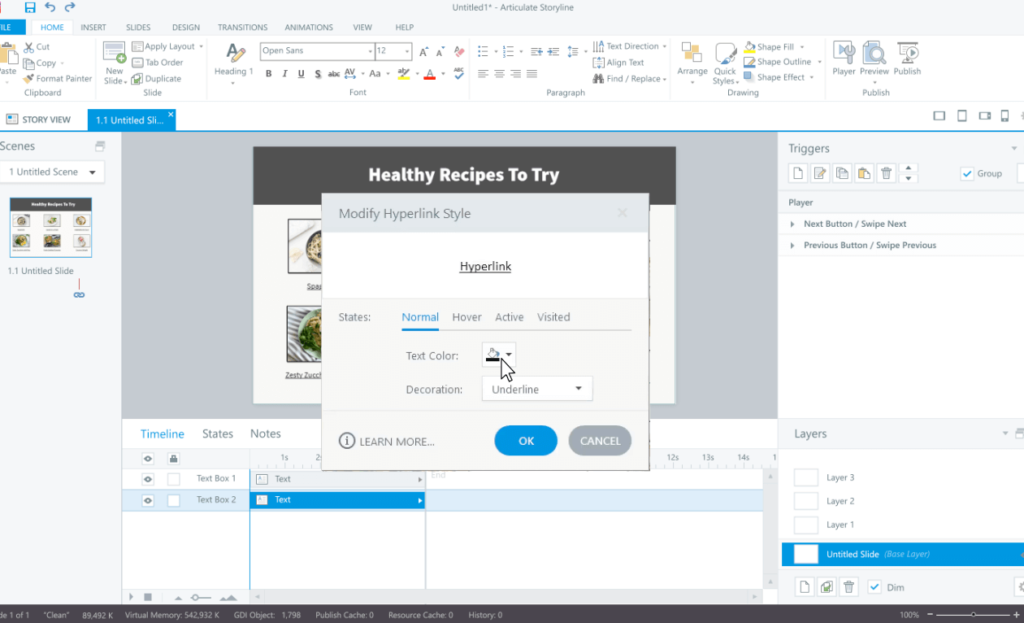
Define styles for hyperlink states to give your course a consistent design and provide clear visual distinction for learners with low vision.
STORYLINE 360 – Semantic formatting
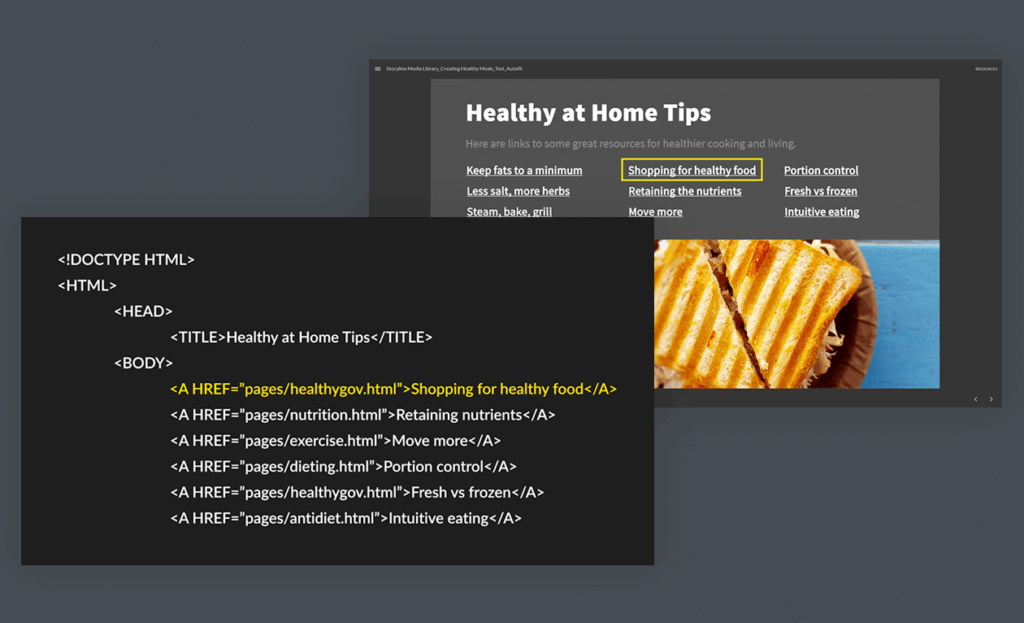
Text publishes with the proper semantic formatting so screen reader users can explore content easily.
STORYLINE 360 – Adjust Player Settings
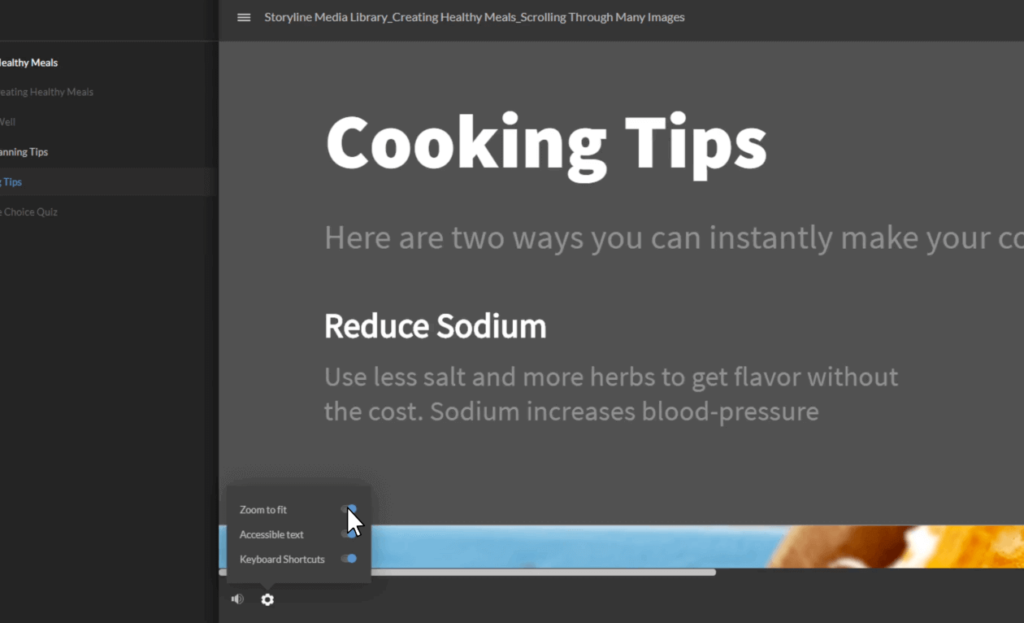
Let learners turn accessible text on or off, change the zoom mode, and toggle keyboard shortcuts.
STORYLINE 360 – Enhanced Word translation
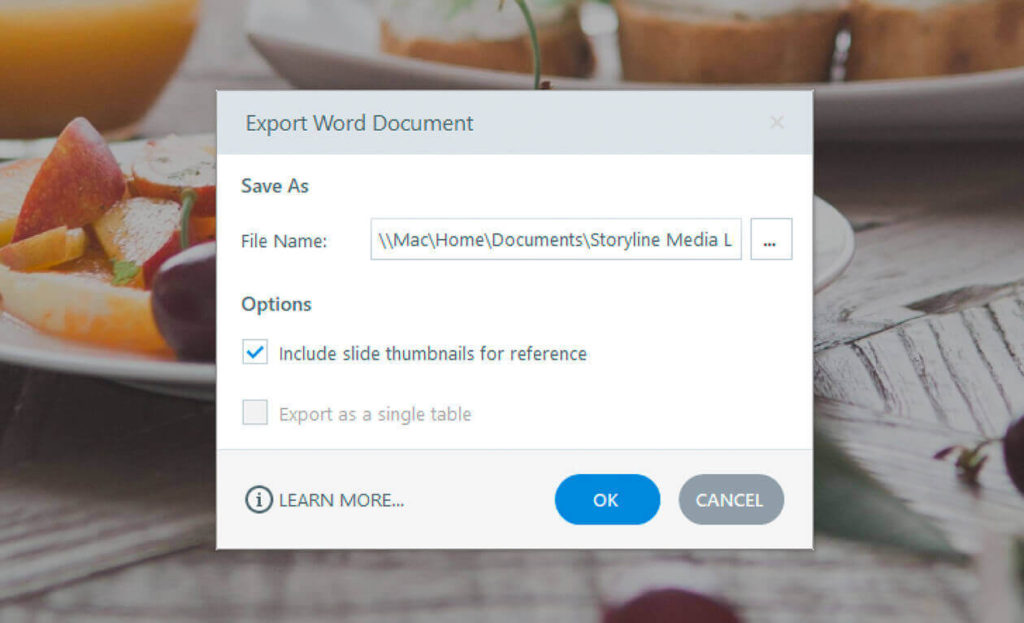
Now you can export your course to DOCX format for faster, easier translation.
STORYLINE 360 – Autofit Text

Control how text displays when it overflows its bounding box.
Webinars:
If you are interested to learn more about the new updates on Articulate 360, we would be happy to schedule a 30 minutes webinar on 360 articulate Free. This webinar focuses on explaining the new features with tips and tricks. Please feel free to reach out to komal@blendtolearn.com to submit your webinar request.